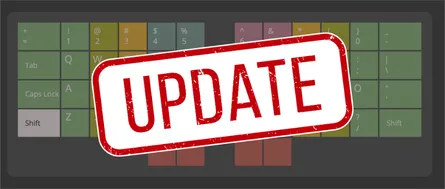Keyboard Shortcuts
- Eric Kraus
- productivity
- Aug 29, 2025
Introduction
The ultimate purpose of any shortcut is to get you there faster. When it comes to keyboard shortcuts specifically, the purpose is also to keep your hands on the keyboard (ready to type) and minimize moving your hand to the mouse - especially for simple ‘one-click’ tasks.
This page is dedicated to sharing some of my favorite tips for working better using just the keyboard.
Ways to Configuring
If you have the benefit of a keyboard that supports programming, such as QMK, that is an ideal way to go because all of the key mappings are contained IN the keyboard and go wherever the keyboard goes. However, it leaves a big gap: a laptop’s built-in keyboard.
My go-to program for altering the keyboard is Karabiner-Elements .
It can be used for everything from simple key mappings to complex modifications. And, there is a community of examples to pull from, in the event you don’t know much code, or where to begin.
Pro Tip!
Start with just one or two keys. For example, Hyper key or holding F or J for Command (⌘) on Mac.
As you become comfortable, it’s easier to gradually add more.
For a lighter weight implementation, check out Hyperkey by Ryan Hanson, who also makes Rectangle Pro , another of my favorite utilities mentioned again under the section on Window Management .
New Modifier Keys
Modifiers are keys like Shift, Control, Option/Alt, and Command/Win. Ultimately, they all do the same thing: modify a key press, to produce another result.
Here are several NEW modifier adjustments I make to any computer.
Hyper Key
“Hyper ” key is a generic term that refers to a modifier key that includes a combination of several other modifiers held down at the same time. While it can be configured to any combo you would like, it is often used as all the modifiers together: Shift + Control + Option + Command together.
The Hyper key is valuable because almost no other applications use it, and you will rarely run into any conflicts. It’s a clean slate to do what you want with.
I leverage Hyper key for OS things like: window management and launching apps.
OS Navigation
One of my favorite utilities is: Raycast which replaces ‘Spotight’ on a Mac, the basic search box that appears when you press ⌘ + Space. Raycast also works on Windows.
Raycast offers MANY features, but one of my favorites is the ability to quickly launch applications and settings using a keyboard shortcuts, or HotKeys. Some applications even support ‘Extension’ operations, which are deep links into application functionality like create new task or search for browser tab
For example, I have the following Hyper key shortcuts mapped:
- Hyper + F -> F inder (Forklift)
- Hyper + B -> B rowser (Arc and Dia)
- Hyper + S -> S hell/Terminal (WezTerm)
- Hyper + P -> P assword Manager
- Hyper + E -> E mail (Shortwave)
- Hyper + N -> N otes (Obsidian)
- Hyper + T -> T asks (ClickUp)
So when I want to quickly launch my Notes app (Obsidian), Hyper +N will open or bring the app to front. And then, to return to web Browsing, Hyper +B will bring Dia forward.
Window Management
Window management can be quite annoying. I like having certain windows on certain screens…and at other times, didn’t configurations.
I use a program called Rectangle Pro to help define where apps should be, and then assign a shortcut to those configurations.
For example:
- Hyper + 1 -> Base layout
- Hyper + 2 -> Coding layout
- Hyper + 3 -> Meeting layout
With just a two key shortcut, all the windows reorganize automatically!
Meh Key
Similar to Hyper, the “Meh ” key is a generic term for a modifier key that maps to multiple modifiers held at the same time. There is a bit more variation in how people map this, but one common approach is: Shift + Control + Option.
I have used the Meh key in the past for various in-application shortcuts and deeplink actions. But since getting the ZSA Voyager Keyboard , I’m using layers more efficiently, and so rethinking ways to use the Meh key.
Caps Lock
I think the Caps Lock key is a completely wasted key out of the box. Honestly, how often is it used?
I reprogrammed my Caps Lock to behave differently, when:
- (pressed) -> Esc
- (held) -> Hyper Key
I do a lot of work in terminal with Neovim as a text editor. Rather than type Ctrl-[ to enter normal mode, I have Esc mapped to this shortcut. Which work great, except Esc is a LONG reach away.
Mapping Caps Lock work like Esc has been a GAME CHANGER! And, it is also a very convenient key to my Hyper key, when held.
Tab
I have Tab configured to behave normally when pressed… BUT, when held…Tab becomes the Meh key!
Advanced Configurations
The following sections contain some advanced configurations I have made to my keyboard. I call these ‘advanced’ because it typically requires programming a custom keyboard and/or some programming knowledge.
Home Row Modifiers
Home row modifiers are one of those concepts that sound complicated but are actually quite simple: you turn your home row keys (A, S, D, F, J, K, L, ; - on a QWERTY layout) into modifier keys when held, while keeping them as normal letters when tapped.
This is a MASSIVE productivity boost because your fingers are already resting on these keys. Instead of contorting your pinky to reach Control or stretching for Command, you just hold down the key your finger is already on.
Here’s how I have mine configured:
- A (held) -> Shift
- S (held) -> Option/Alt
- D (held) ->
- F (held) -> Command/Win
- J (held) -> Command/Win
- K (held) ->
- L (held) -> Option/Alt
- ; (held) -> Shift
I was skeptical at first - “won’t I accidentally trigger modifiers while typing?”
After a week of use, it became second nature. The timing is configured in such a way that there’s only a split moment I need to hold the key…and misfired are super rare.
Layers
Layers are like having multiple keyboards in one. Think of it just like how Shift works, but on steroids.
Instead of just accessing uppercase letters and symbols, layers give access to an entirely different key layouts for numbers, symbols, navigation, function keys, and more.
To solve the number-of-keys problem, and provide a host of other productivity gains, the keyboard is configured with “layers”. A layer is like putting a transparent sheet over the top of your keyboard. On the second layer, a key can be overridden to have a different value.
For example, the 2 key can become the @ key. A layer can be switched on/off by holding down a certain key. In practice, layers are not all that different from what happens when you hold down the Shift key. After releasing the held key, the keyboard returns to its normal state.
Here is my latest ZSA keyboard configuration showing all my layers. One thing you’ll notice is that my keyboard layout is not based on QWERTY - it’s based on a layout called Colemak-dh. More on that can be found on the keyboard layouts page.